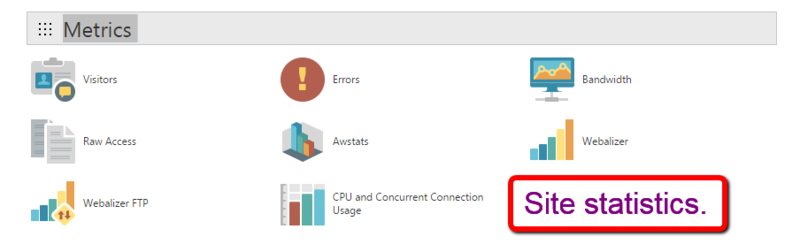GoDaddy cPanel tips: Difference between revisions
Jump to navigation
Jump to search
No edit summary |
|||
| Line 4: | Line 4: | ||
== Use your account number and password == | == Use your account number and password == | ||
[[File:GoDaddy-tutorial-02.png|800px]] | [[File:GoDaddy-tutorial-02.png|thumb|800px|left]] | ||
== Select "Manage Web Hosting" == | == Select "Manage Web Hosting" == | ||
[[File:GoDaddy-tutorial-03.png|800px]] | [[File:GoDaddy-tutorial-03.png|thumb|800px|left]] | ||
== Click on "Manage" button == | == Click on "Manage" button == | ||
[[File:GoDaddy-tutorial-04.png|800px]] | [[File:GoDaddy-tutorial-04.png|thumb|800px|left]] | ||
== Browse through cPanel home page == | == Browse through cPanel home page == | ||
[[File:GoDaddy-tutorial-05.png|800px]] | [[File:GoDaddy-tutorial-05.png|thumb|800px|left]] | ||
== Email section of cPanel home page == | == Email section of cPanel home page == | ||
[[File:GoDaddy-tutorial-06.png|800px]] | [[File:GoDaddy-tutorial-06.png|thumb|800px|left]] | ||
== Statistics section of cPanel home page == | == Statistics section of cPanel home page == | ||
[[File:GoDaddy-tutorial-07.png|800px]] | [[File:GoDaddy-tutorial-07.png|thumb|800px|left]] | ||
[[Category:Computers]] | [[Category:Computers]] | ||
Revision as of 21:31, 21 December 2015
Log into your GoDaddy account
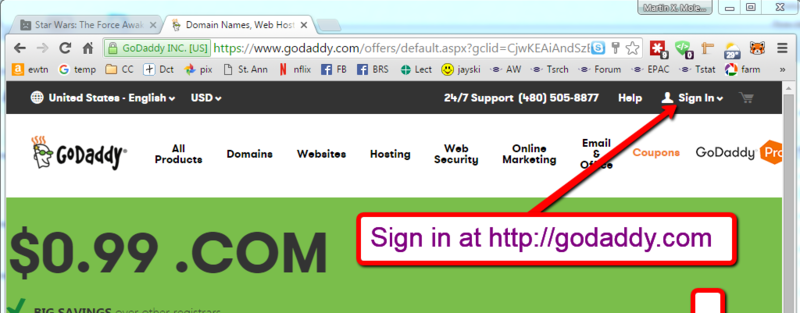
Use your account number and password
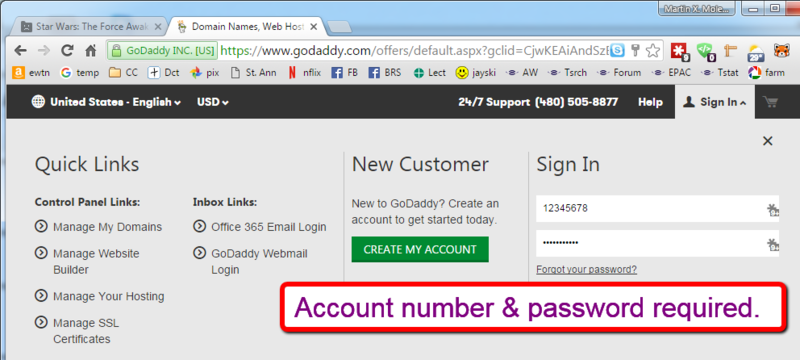
Select "Manage Web Hosting"
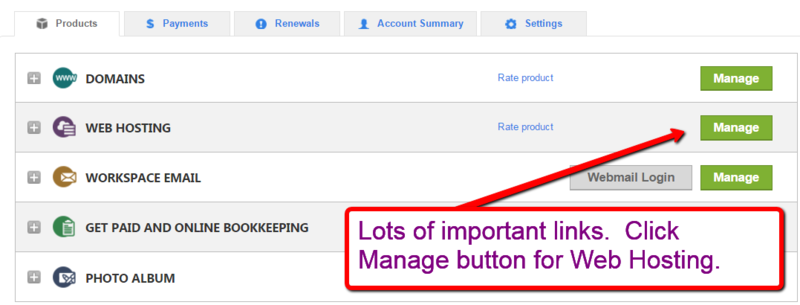
Click on "Manage" button
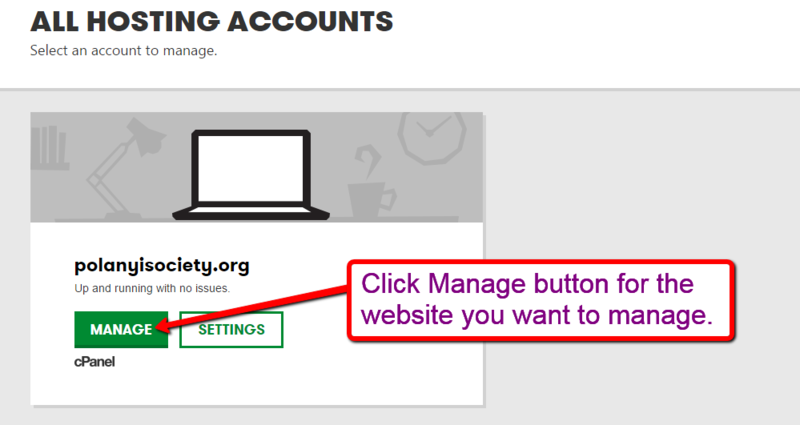
Browse through cPanel home page
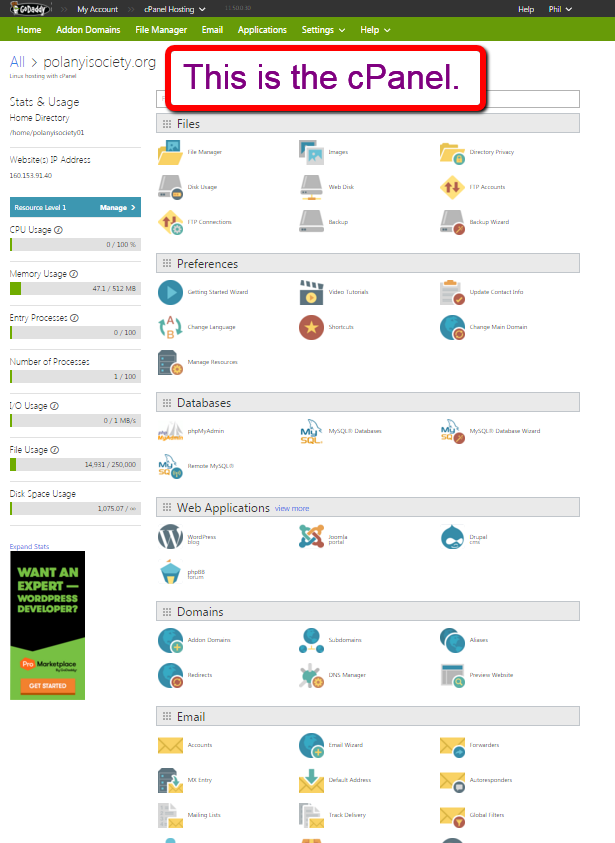
Email section of cPanel home page
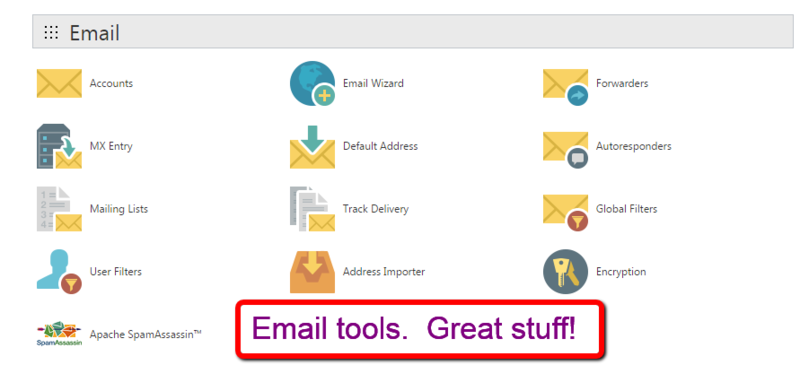
Statistics section of cPanel home page